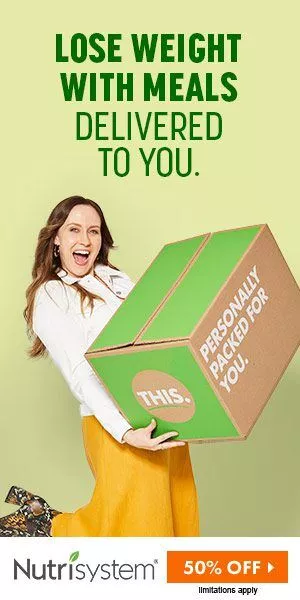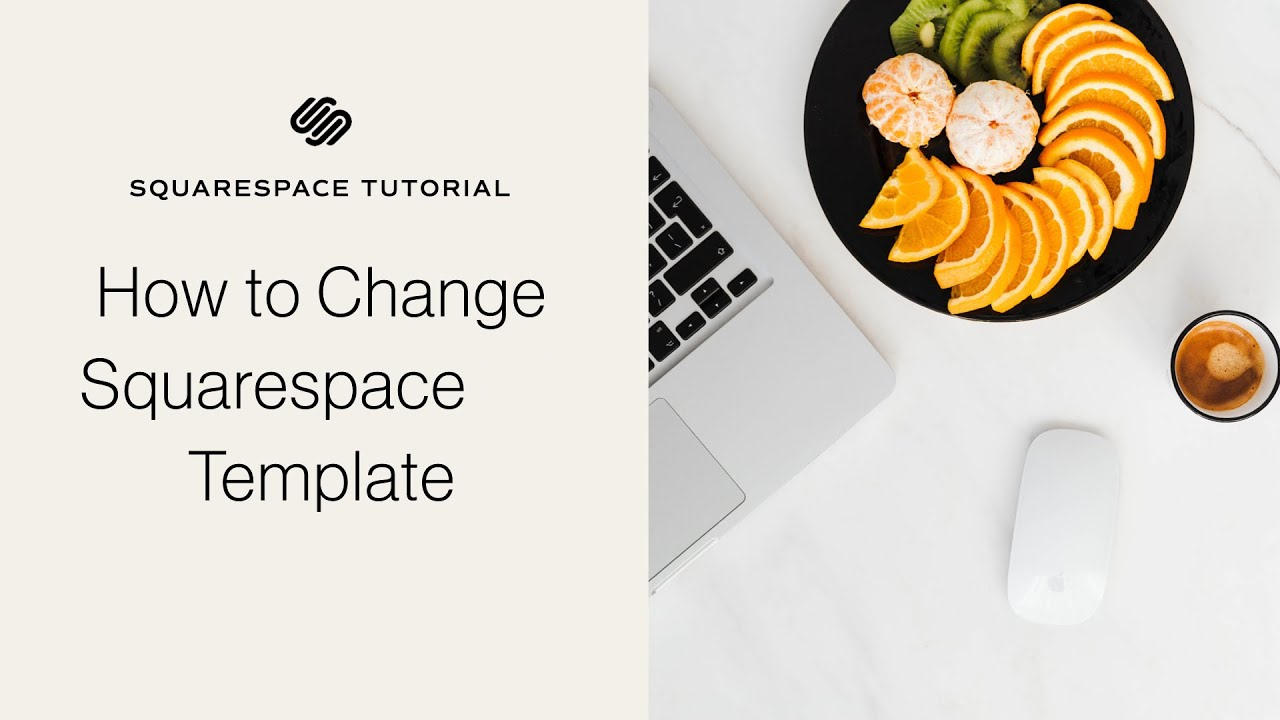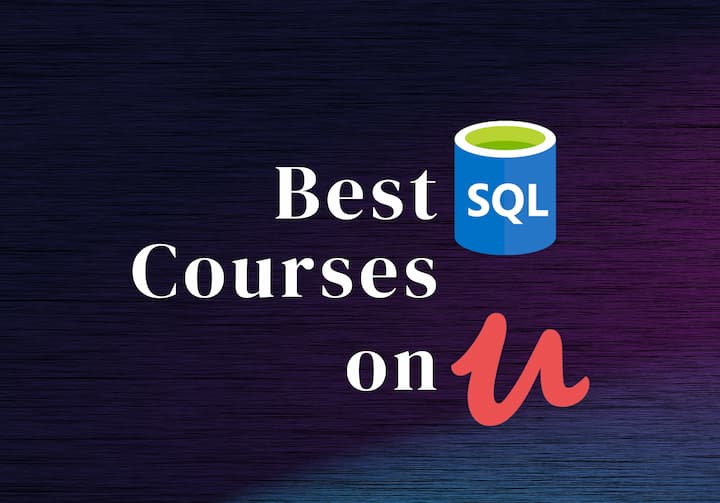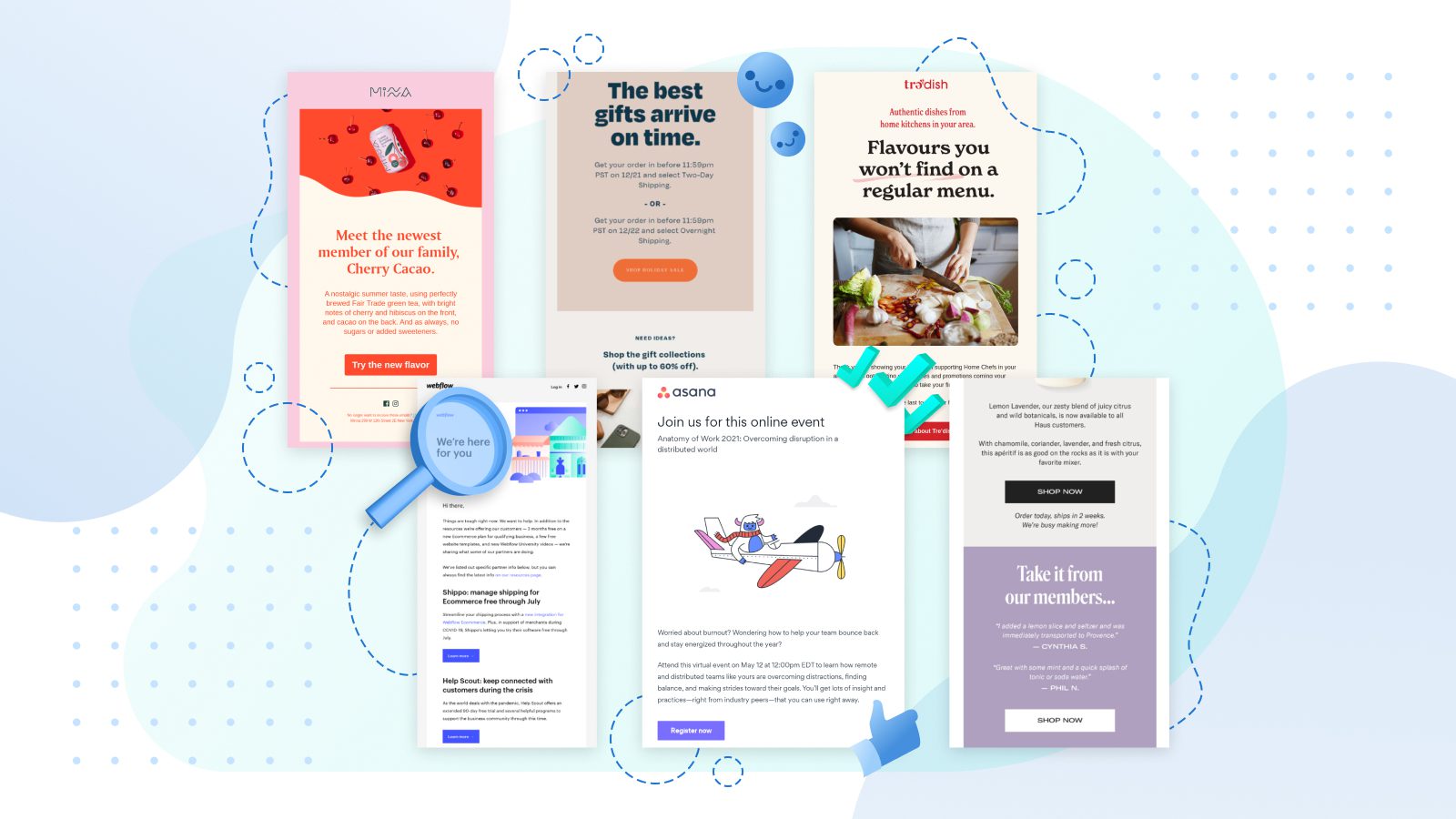How to Switch or Change Templates on Squarespace?
Have you ever thought about giving your Squarespace site a new look or making it work better? There are many reasons worth consideration when a change of templates on Squarespace. You want your website to look modern work better or fit your business's changing needs. A new template might have cool features be easier to use or help your site show up better in Google searches.
However before proceeding with the changes you must know many things. At Squarespace not all versions work the same way. In Squarespace 7.0 you can switch to different templates whenever you want. But if you're on Squarespace 7.1 it's more about making changes within the template you already picked. This difference means you've got to think carefully about what you need from your template.
Here at The Nerd Series we believe in simplifying things for you. That’s why we are creating this post. Over here we'll walk you through everything about switching Squarespace templates. We'll help you pick a pretty template that works for you and your goals. We will also assist by clearing associated concepts. Here we go:
What Exactly is a Squarespace Template?
When creating a website on Squarespace one of the things you'll do is choose a template. But what exactly is a Squarespace Template? Simply put a template is a pre-designed layout that sets the basic design of your website. Each template is different and offers a specific look and feel for your site.
A template includes the layout for your headers footers navigation menus and where your content will go. These templates are coded for Squarespace ensuring to integrate seamlessly with the platform’s features and tools.
The beauty of Squarespace templates lies in their versatility. You can stick with the basic structure of your chosen template. You can also replace the demo content with your own or reshape it entirely to start from a fresh slate. This flexibility lets you create a website that reflects your style and adheres to your needs.
Templates in Squarespace 7.1 vs. 7.0
Understanding how templates work in different versions of Squarespace is crucial in switching them to Squarespace. Squarespace offers two main versions - 7.1 and 7.0 and templates function differently.
Version 7.1: A Unified Approach
In Squarespace 7.1 'template' refers more to a starting design rather than a distinct framework. Irrespective of the initial design all 7.1 sites are a component of the same template family. This means every site shares the same features and style options. This can allow extensive customization. You can modify Squarespace template aspects like layout and design within this unified template framework. This can give you tons of creative freedom.
Version 7.0: Diverse Template Families
Squarespace 7.0 offers many distinct templates. Each of them comes with a set of style settings as well as features. Choosing a template in 7.0 significantly influences your site’s design and functionality. Each template belongs to a different family and comes with specific capabilities. This variety provides more distinct options to change the Squarespace template based on your site's needs.
Switching Templates in Squarespace 7.0
Changing your website's template in Squarespace 7.0 is a significant decision. It can refresh your online presence and improve user engagement. This detailed guide will tell you about the steps of switching Squarespace templates. So that you can have a successful transition for your site.
Step 1: Evaluate and Choose a New Template
Begin by thoroughly evaluating the available Squarespace 7.0 templates. Consider factors like design aesthetics functionality and how each template aligns with your website's purpose. The right template should not only look appealing but also support the specific needs of your website.
Step 2: Install Your Selected Template
Go to the Design panel in your Squarespace dashboard and click on 'Templates'. From there choose 'Install new template' and explore the options. Select the template that best fits your vision and add it to your site.
Step 3: Preview and Edit
With the new template installed enter the preview mode to start customizing. This step is crucial for modifying the Squarespace template to fit your brand identity. If you want to make edits go to the Pages panel. Next get rid of demo content. You need to shift your pages to other navigation from not linked.
Step 4: Style
You can leverage site styles to adjust various elements in the template. This can include typography color schemes and layout settings in the Site Styles panel. Keep in mind that users won’t notice the changes till they are published.
Step 5: Thoroughly Test the New Setup
After customization test your website extensively. This includes checking the functionality of interactive elements confirming the layout integrity on different devices and ensuring all links and buttons work correctly. Pay special attention to any e-commerce features or integrations your site may have.
Step 6: Launch Your Newly Templated Site
Once you're confident with the changes it's time to go live. Publish your new template making it the primary design for all site visitors. This step officially completes the template switch on your Squarespace 7.0 site.
Step 7: Post-Launch Monitoring
After the launch monitor your website closely. Look out for any unexpected issues and gather data on site performance and user interaction. Be proactive in making any necessary adjustments to optimize the user experience.
Step 8: Iterative Improvements Based on Feedback
Finally stay open to any feedback from your audience. That’s because user insights can act as valuable information for other refinements. Continuous improvement is a way to keep up an effective website.
Template Switching in Squarespace 7.1
Switching templates in Squarespace 7.1 unlike in version 7.0 involves a different approach. That’s because all 7.1 sites are built on a single unified template framework. Here's how to effectively modify the Squarespace template in 7.1 to refresh your site's design and functionality.
Understanding the Single Template Framework of 7.1
In Squarespace 7.1 every template is essentially an iteration of a single template family. This means that irrespective of the initial 'template' you pick you will access the same features and customization options throughout all designs.
Reimagining Your Site Within the 7.1 Framework
- Start by choosing a design that closely aligns with your vision. Remember this choice is just your starting point as you'll have the flexibility to customize extensively.
- Utilize the full power of Squarespace 7.1's customization capabilities. You can transform your site's look and feel through the Site Styles panel. And this can help adjust everything from fonts and colors to page layouts and navigation styles.
- One way to switch Squarespace templates in essence is by reorganizing your content. Use different page sections and layouts to alter how your content is presented. This can transform your site without switching to a different template.
- Since all templates in 7.1 share the same features feel free to experiment with various design elements. This process allows you to explore different aesthetics and functionalities. And that too without the constraints of specific template limitations.
Best Practices for a Smooth Transition
- Use the preview option to know how your changes will look in real time before finalizing them.
- After implementing your changes gather feedback from your audience and be ready to make further adjustments for optimal user experience.
- Familiarize yourself with the range of customization options available in Squarespace 7.1. The more you learn about the platform's capabilities the more effectively you can Modify Squarespace Template to suit your needs.
Comprehensive Impact Analysis of Switching Squarespace Templates
Squarespace template change involves much more than a mere aesthetic update. It's a strategic decision that can significantly reshape your website's user experience functionality and overall digital footprint. Let's delve deeper into the multifaceted impacts of changing your Squarespace template:
- Revolutionizing Design and Layout: Your decision to switch Squarespace Templates can transform your site's visual narrative and structural layout. This change might introduce new stylistic elements redefine navigation paths and reorganize content display. You must select a template that offers an attractive design and enhances the user journey.
- Adapting to New Functionalities: Every template in Squarespace comes with its distinct features. A template switch requires adapting to these new functionalities. This might include innovative ways of showcasing content different e-commerce features or even some trade-offs in specific functions exclusive to your previous template. It’s about striking the right balance between new capabilities and the core requirements of your site.
- SEO and Website Performance Optimization: Switching templates can impact your site's SEO and overall performance. New templates can alter site speed and mobile responsiveness. This is important for search engine rankings and also the user experience. Post-switch you should monitor these aspects diligently. You can optimize as needed to ensure your site’s performance and visibility are not compromised.
- Maintaining Brand Consistency: A website is an integral part of your brand identity. When you modify the Squarespace template it's vital to keep your branding consistent. This consistency involves ensuring that all visual elements like color schemes typography and imagery reflect your brand accurately.
- Enhancing User Experience: The ultimate goal of switching templates should be to elevate the user experience. Monitor the way users engage with your website's updated layout and actively solicit their input. Be ready to make adjustments in response to this feedback. The chosen template should enhance the ease appeal and overall usability of navigating through your site.
- Transitioning Smoothly: Communicate impending changes to your audience in advance. Know the new features and improvements they can expect with the Squarespace template change. Preparing your users can help manage their expectations and facilitate a smoother transition.
Smooth Transition in Squarespace Template Switching
Making a switch to a new template in Squarespace is significant. It can enhance your website’s appeal and functionality. To ensure this process is as smooth and efficient as possible here are five detailed strategies to consider when Switching Squarespace Templates:
1. Strategic Timing and Effective Communication
- Opt for a time when your website typically experiences lower traffic. This minimizes the impact on your visitors and gives you a cushion to address any unforeseen issues.
- Inform Your Audience: Transparency is key. Leverage different communication platforms such as email social media or announcements on your website to inform your audience about upcoming changes. Brief them on what to expect and the benefits of the new template.
2. Comprehensive Testing Before Implementation
- Utilize Squarespace’s preview functionality to assess how your existing content fits with the new template. This step is especially critical when modifying the Squarespace template to ensure that all elements align correctly.
- Test every feature of your site including navigation menus forms and third-party integrations. For e-commerce sites pay extra attention to product pages and checkout processes to ensure they operate smoothly.
3. Diligent Backup of Essential Content
- Before initiating the switch back up important content such as text images and any custom HTML/CSS codes. Although Squarespace retains your data during a template switch having a backup provides an additional safety net.
4. Meticulous SEO and Responsiveness Review
- Examine and tweak your SEO settings to make sure they’re optimized for the new template. Check aspects like meta titles descriptions and custom URLs to ensure they remain effective.
- Verify your site’s functionality and appearance on different devices. A template switch can sometimes alter the way your site displays on tablets and smartphones. So this step is crucial for maintaining a consistent user experience.
5. Gathering Feedback and Implementing Refinements Post-Launch
- After the template change actively collect feedback from your users. Their responses tell about the user experience and areas for improvement.
- Be prepared to make immediate modifications based on user feedback. Quick responsiveness to user needs post-launch can ensure the new template effectively serves its purpose.
Conclusion
Updating your template is more than just a cosmetic change. It's a strategic step towards enhancing your website's functionality and aligning it with your evolving brand and audience needs. Whether in Squarespace 7.0 or 7.1 knowing how to modify the Squarespace Template can revitalize your online presence.
Embracing this change is an exciting opportunity to refresh your site's appearance. The journey requires careful planning thorough testing and openness to feedback. However it opens up a world of possibilities. There you can showcase your content in a renewed and dynamic way. Remember a successful transition is about adapting to new functionalities. You also need to maintain brand consistency.
Thank you for exploring the world of template customization with us. Armed with these insights and strategies you're now ready to transform your Squarespace site into an even more engaging and effective digital platform. Here's to a refreshed impactful and thriving online presence with Squarespace!