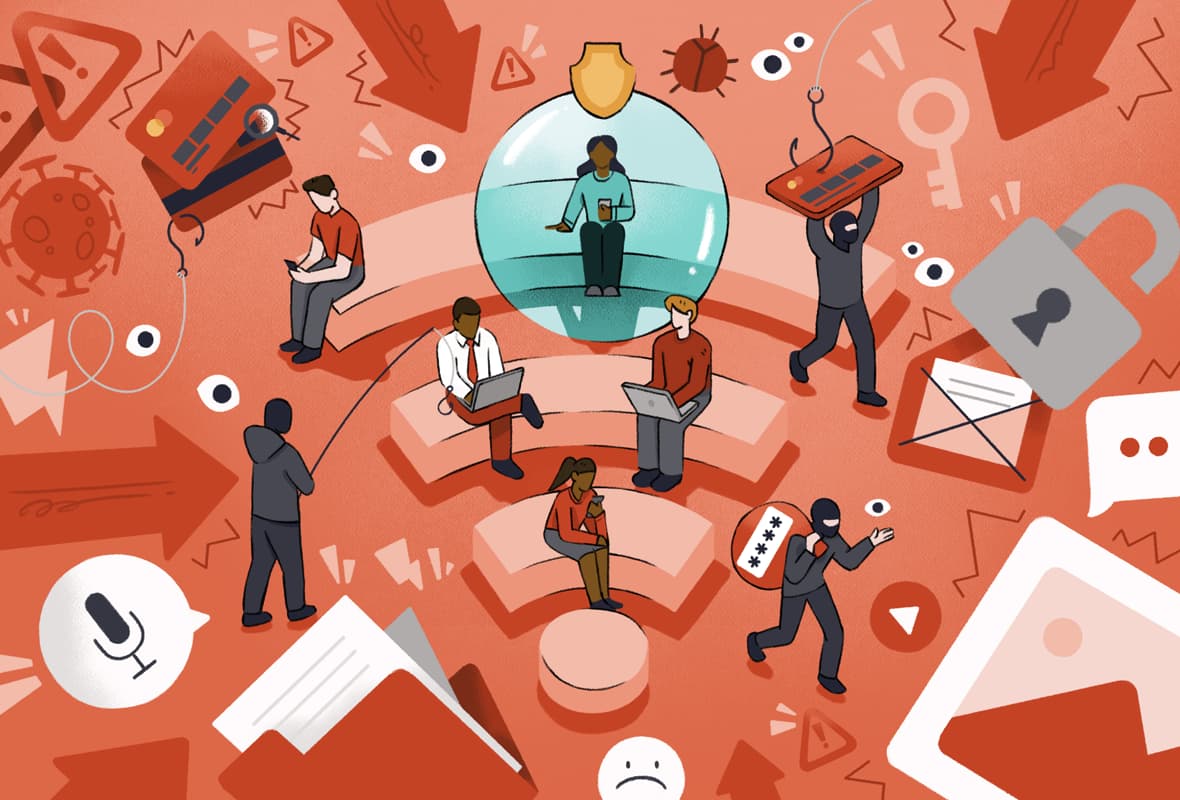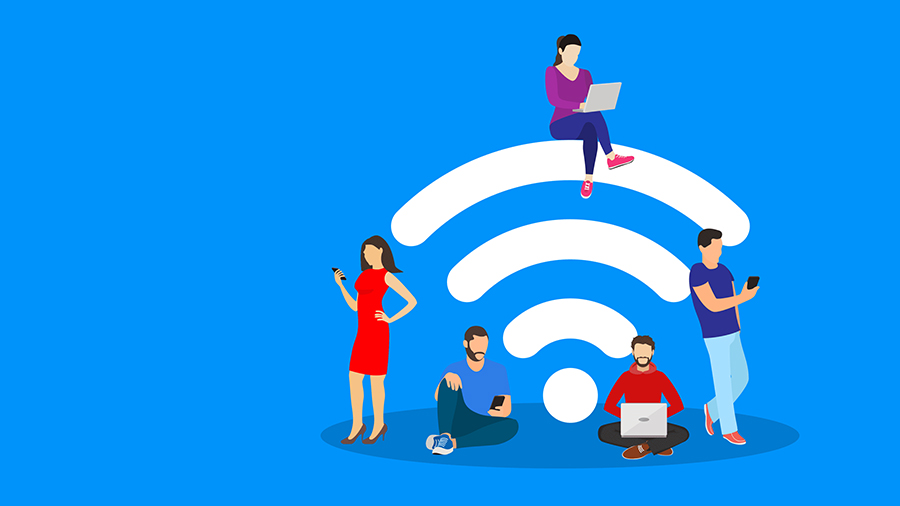Tips on How to Stay Safe on Private Wi-Fi Networks
Staying safe on your Wi-Fi at home or any private network you use is crucial.
After all nowadays you are always online for everything - like chatting shopping or watching movies.
However you need to be careful. Many individuals on the internet are always looking for ways to sneak into private networks. So it’s crucial to know about keeping your Wi-Fi safe.
Understanding all this about Wi-Fi network security can seem tough but it’s not that complicated. The main thing is making sure your Wi-Fi is not just private but also protected. Hackers are always coming up with new tricks but if you stay smart and use the right measures you can keep them out.
Fortunately Surfshark is one of them. It's not just any VPN but is like having a super-strong shield for your internet life. With Surfshark your Wi-Fi gets extra strong protection - like locking your doors at night but for the internet. It keeps your online stuff safe whether buying something watching videos or browsing around.
But Surfshark is just one and there are many other ways. In this guide from The Nerd Series we will show you some handy Wi-Fi Safety Tips.
We will talk about easy stuff like making a good Wi-Fi password and tools like Surfshark that make your Wi-Fi safer. So let's get started and make your Wi-Fi super safe!
1. Use a Strong Private Password
A strong password is the cornerstone of Private Wi-Fi Safety. It can defend you against unauthorized access to the network. It can protect your sensitive information from cyber threats. Creating a password isn't just about setting a barrier. It's about crafting a unique complex key that's virtually uncrackable. It is crucial to ensure the security and confidentiality of your online activities and personal information.
Step-By-Step Implementation:
- Choose a password with at least 12-15 characters.
- Use a mix of numbers symbols uppercase and lowercase letters.
- Avoid common words and phrases; opt for randomness.
- Consider using a passphrase or a password manager for complex combinations.
Common Challenges and Solutions:
- Problem: Remembering complex passwords.
- Solution: Use a password manager to store and recall your passwords.
Things to Remember
- Update your passwords regularly.
- Do not use the same password throughout multiple platforms.
- Guide your family members about the role of strong passwords.
2. The Role of VPNs in Wi-Fi Security
Using a Virtual Private Network (VPN) such as Surfshark is essential in enhancing Wi-Fi Network Security. A VPN encrypts your online traffic effectively masking your digital footprint and keeping your private information secure from prying eyes. A VPN ensures that your connection on private and public Wi-Fi remains confidential and secure. This can make it an indispensable tool in today’s interconnected digital world.
Step-By-Step Implementation:
- Choose a reliable VPN service like Surfshark.
- Install a VPN application on your device.
- Connect to a server of your choice.
- Keep the VPN active while browsing on private or public Wi-Fi.
Common Challenges and Solutions:
- Problem: Slow internet speed when using a VPN.
- Solution: Connect to a server geographically closer to you to improve speed.
Things to Remember
- Use a VPN consistently not just in public spaces for security.
- Be wary of free VPN services which may not provide adequate security.
- Update your VPN app to make sure of the best performance and security.
3. Turning Off File Sharing
Turning off file sharing is a critical step in protecting private Wi-Fi networks. When enabled file sharing can become a gateway for unauthorized individuals to access your sensitive files and data particularly on public or less secure networks. Disabling this feature can help you ensure that your documents are safeguarded. This can make it a simple yet highly effective measure to significantly reduce the risk of data breaches and enhance your digital privacy.
Step-By-Step Implementation:
- On Windows go to Network and Sharing Center and turn off file sharing.
- On Mac go to System Preferences then Sharing and uncheck all file-sharing options.
- Ensure file sharing is disabled on mobile devices in their respective settings.
Common Challenges and Solutions:
- Problem: Accidentally leaving file sharing on in public spaces.
- Solution: Regularly check your device settings and disable file sharing when not needed.
Things to Remember
- Be careful about the devices you connect to your network.
- Regularly review and manage your network’s security settings.
- Inform others who use your network about the risks of file sharing.
4. Keep Your Firewall Enabled
Activating your device's firewall is a fundamental aspect of Wi-Fi Network Security. A firewall can hinder and control the traffic between your device and the internet. This way it hinders unauthorized access and cyber threats. It's an essential tool for monitoring and controlling the flow of data effectively shielding your device from a range of online threats. This can include malware and hackers especially when connected to private Wi-Fi networks.
Step-By-Step Implementation:
- On Windows access Control Panel go to System and Security and turn on Windows Firewall.
- On Mac open System Preferences select Security & Privacy then click the Firewall tab to enable it.
- Check your antivirus software; many offer integrated firewall options.
Common Challenges and Solutions:
- Problem: Firewall settings can sometimes block certain safe websites or services.
- Solution: Customize your firewall settings to allow specific applications or websites as needed.
Things to Remember
- Regularly update your firewall software to protect against the latest threats.
- Learn the firewall settings to customize its protection to your needs.
- Ensure that firewall protection is active on all devices connected to your Wi-Fi.
5. Use Antivirus Software
Installing and updating antivirus software can protect private Wi-Fi from different malware and cyberattacks. Antivirus software scans your device for malicious software and helps in early detection. It provides remedial actions against potential threats. Keeping your antivirus updated ensures your device is safeguarded against the latest viruses and malware. It is important when your device is connected to a Wi-Fi network.
Step-By-Step Implementation:
- Choose a reputable antivirus software and install it on your device.
- Set the antivirus to update automatically to ensure the latest protection.
- Run scans to detect and get rid of any threats.
Common Challenges and Solutions:
- Problem: Antivirus software can slow down the system during scans.
- Solution: Schedule antivirus scans during times when device use is low like at night.
Things to Remember
- Don’t ignore antivirus notifications and warnings; they are crucial for your device's security.
- Regularly check the antivirus log files to stay informed about detected threats.
- Combine the use of antivirus with other security practices for layered protection.
6. Use Two-Factor or Multi-Factor Authentication
Implementing two-factor or multi-factor authentication adds extra security to your accounts. This can significantly enhance your Private Network Protection. This practice requires two or more pieces of evidence (factors) to verify your identity before granting access making it much harder for unauthorized parties to breach your accounts. It’s a smart way to safeguard sensitive data. It is especially true when using private Wi-Fi networks as it complements your password with an additional security check.
Step-By-Step Implementation:
- Enable multi-factor authentication on your online accounts where available.
- Choose a secondary verification method like a text message email or authenticator app.
- Regularly update and secure your verification methods.
Common Challenges and Solutions:
- Problem: Losing access to the second factor (like a phone) can lock you out of your accounts.
- Solution: Set up backup verification options or recovery codes and keep them in a secure place.
Things to Remember
- Regularly update the contact details linked to your multi-factor authentication.
- Be aware of phishing attempts trying to capture your authentication codes.
- Use an authenticator app for a more secure method than text message verification.
7. Verify the Legitimacy of the Network
Confirming the legitimacy of the Wi-Fi network before connecting is crucial for Wi-Fi safety tips. This step prevents you from inadvertently connecting to fraudulent or insecure networks that could expose your device to cyber threats. Verifying a network's authenticity is particularly important in public spaces where fake networks mimicking legitimate ones can be set up to trap unsuspecting users.
Step-By-Step Implementation:
- Always ask for the official Wi-Fi network name and login details when using public Wi-Fi.
- Verify the network's name carefully before connecting to avoid similarly named fraudulent networks.
- Use network verification tools or apps if available for added security.
Common Challenges and Solutions:
- Problem: Difficulty in distinguishing between legitimate and fake networks.
- Solution: Avoid automatic connections to open networks; manually select known trusted networks.
Things to Remember
- Be skeptical of Wi-Fi networks that do not require a password.
- Regularly update your list of known networks and forget old or unused ones.
- Do not conduct sensitive transactions on open Wi-Fi networks even if they look like legitimate.
8. Avoid Entering Sensitive Information
Refraining from accessing or entering sensitive information while connected to a private Wi-Fi network is crucial in Wi-Fi network security. This precaution minimizes the risk of your data such as passwords banking details or confidential emails being intercepted by cybercriminals. It's crucial when using Wi-Fi networks that are not your own or in locations where network security is not guaranteed.
Step-By-Step Implementation:
- Refrain from logging into financial institutions or entering credit card details on unsecured Wi-Fi networks.
- Avoid sending sensitive personal information over messenger apps or email connected to public Wi-Fi.
- Use encrypted services and applications for communication whenever possible.
Common Challenges and Solutions:
- Problem: The need to access sensitive information while away from a secure network.
- Solution: Use cellular data instead of Wi-Fi for sensitive transactions when in public spaces.
Things to Remember
- Stay vigilant about the kind of data you transmit across networks.
- Consistently check your accounts for any abnormal activities.
- Think about employing a Virtual Private Network (VPN) for enhanced security while handling sensitive data.
9. Use HTTPS
Utilizing HTTPS when browsing the internet is vital to private Wi-Fi safety. HTTPS an acronym for Hypertext Transfer Protocol Secure provides encryption for the data exchanged between your web browser and the website you access. This extra security measure is vital for safeguarding confidential information from potential interception by external parties. This becomes particularly important when using a Wi-Fi network.
Step-By-Step Implementation:
- Check for the HTTPS prefix in the URL before adding any information.
- Install browser extensions that force HTTPS on all sites where it's available.
- Be cautious of browser warnings about unsecured websites; avoid them when possible.
Common Challenges and Solutions:
- Problem: Some websites do not support HTTPS.
- Solution: Limit using such sites especially for entering personal or sensitive data.
Things to Remember
- Update your web browser to the latest version for enhanced security.
- Be aware that HTTPS alone doesn't guarantee complete security; it's one part of a broader security strategy.
- Educate yourself about the signs of secure vs. insecure websites.
10. Use a Strong Wi-Fi Password and Change It Often
Regularly updating your Wi-Fi password with a strong complex one is a critical step in Private Wi-Fi Safety. Regularly updating your Wi-Fi password helps in preventing unauthorized network access and diminishes the likelihood of cyber threats. By changing your Wi-Fi password you ensure that a potentially compromised password remains effective only for a short period. A robust password which is hard to predict and distinct from those for other accounts or networks is recommended.
Step-By-Step Implementation:
- Create a new password that includes a mix of characters numbers and symbols.
- Change your password in a few months or anytime you suspect security threats.
- Update the password across all devices connected to the Wi-Fi network.
Common Challenges and Solutions:
- Problem: Difficulty in remembering frequently changed passwords.
- Solution: Use a secure system or app to track and manage your Wi-Fi passwords.
Things to Remember
- Notify all users of the network about password changes.
- Avoid using easy information such as birthdays in your passwords.
- Regularly check your network for unfamiliar devices that may have accessed it.
11. Using Public Wi-Fi Safely
While public Wi-Fi provides convenience it often lacks the security measures of private networks. This can make Wi-Fi Safety Tips crucial in these environments. Public networks can be susceptible to eavesdropping because of their open nature. Therefore take steps to secure your device and data. This can include a VPN and avoiding sensitive transactions is essential when using public Wi-Fi.
Step-By-Step Implementation:
- Ensure to authenticate the trustworthiness of any public Wi-Fi network prior to connection.
- Refrain from checking sensitive details such as banking information or personal emails over such networks.
- Employ a VPN for instance Surfshark to provide an additional safeguard for your online security.
Common Challenges and Solutions:
- Problem: Risks of inadvertently connecting to insecure or fraudulent public Wi-Fi.
- Solution: Turn off automatic Wi-Fi connections and manually select known trusted networks.
Things to Remember
- Be careful about what you install or click on when using public Wi-Fi.
- Disable file sharing and Bluetooth connectivity in public areas.
- Consider using your mobile data if security on the public Wi-Fi network is questionable.
12. Educating Family and Friends on Wi-Fi Safety
Raising awareness about Wi-Fi Network Security among family and friends is just as important as implementing it yourself. Informing people in your vicinity about potential dangers and effective security measures can greatly strengthen the collective security of your network. This includes sharing knowledge on secure password practices. You must also share the importance of regular software updates and the risks of public Wi-Fi.
Step-By-Step Implementation:
- Organize a basic session to educate family and friends about Wi-Fi security.
- Share tips and resources on creating strong passwords and safe browsing habits.
- Encourage them to ask questions and discuss any security concerns.
Common Challenges and Solutions:
- Problem: Family members especially children or the elderly might not understand the importance of Wi-Fi security.
- Solution: Provide simple relatable examples and use easy-to-understand language when explaining security concepts.
Things to Remember
- Regularly update your family and friends on new security threats and practices.
- Help them set up security measures like VPNs or antivirus software.
- Promote a culture of security within the home where each member is accountable for upholding the safety of the network.
Conclusion
So we've talked a lot about keeping your Wi-Fi safe right?
Remember whether it's your home network or when you're out using Wi-Fi staying safe online is super important. Things like having a tough password using a VPN like Surfshark and being careful about what you do on public Wi-Fi are key. Security is an ongoing task – it requires continuous effort and vigilance to remain protected.
Online threats keep changing so we need to keep up. You must check and update how you safeguard yourself online. And don’t forget to tell your friends and family about these Wi-Fi Safety tips – the more people know the safer we all are.
Here at The Nerd Series we're all about helping you understand and safely use tech. Keeping your Wi-Fi secure is a big part of that. Keep following us for easy tips and advice on keeping your digital world safe and sound.
Let’s ensure we’re all doing our bit to keep our online world as safe as our homes. Stay safe and connected everyone!